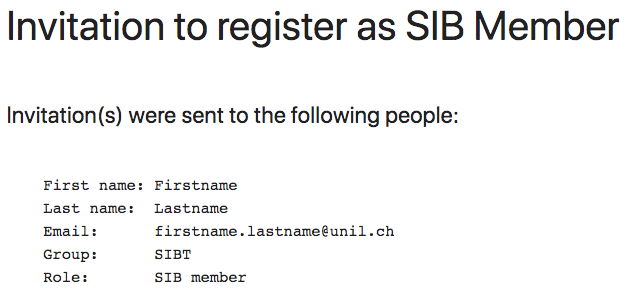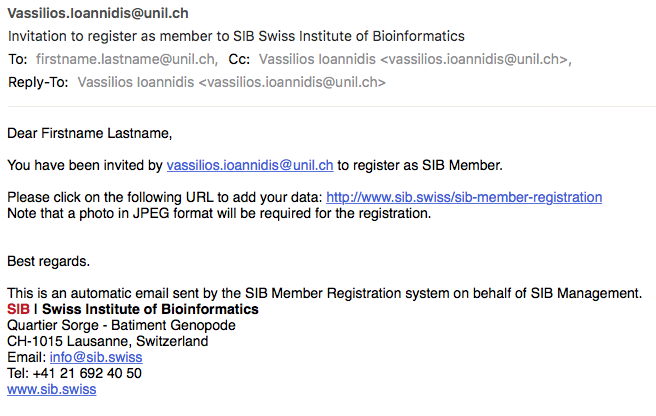The aim of the SIB-member-registration system is to allow bioinformaticians, technical and administrative personnel, who are part of an existing SIB Group, to register as SIB members. Registration is only possible via invitation by a SIB Group Leader, an authorized secretary or administrative personnel (related to the respective SIB group) or a member of the SIB Management group.
Important
| A. Login to SIB-member-registration |
| B. SIB member invitation web interface |
| C. Notifications |
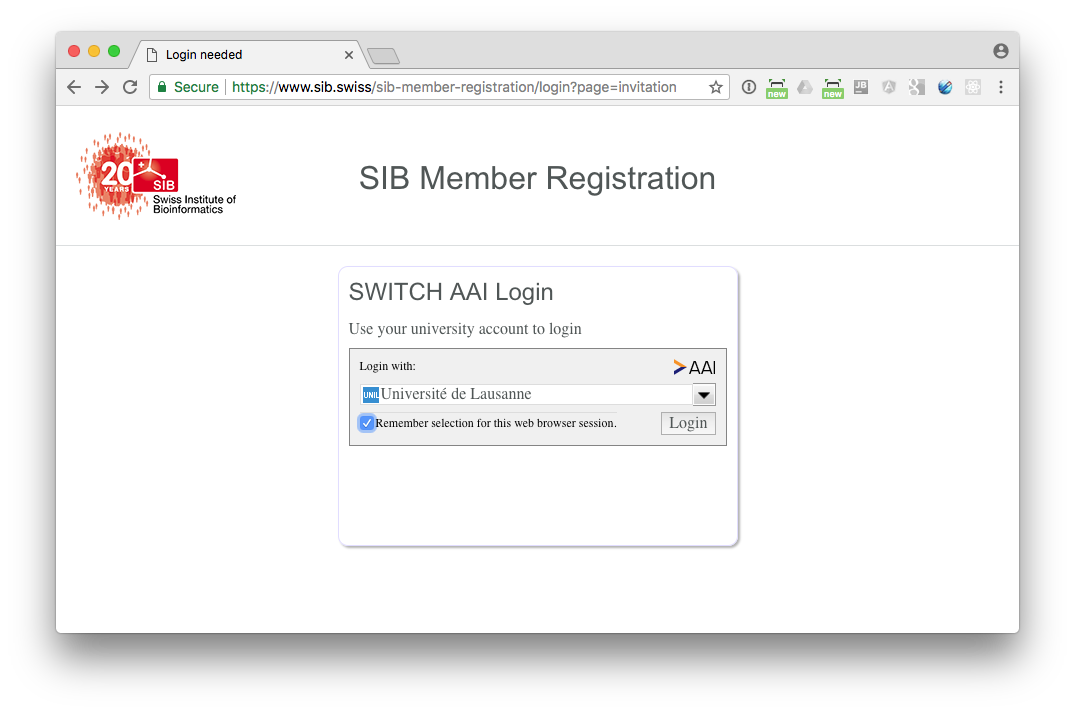
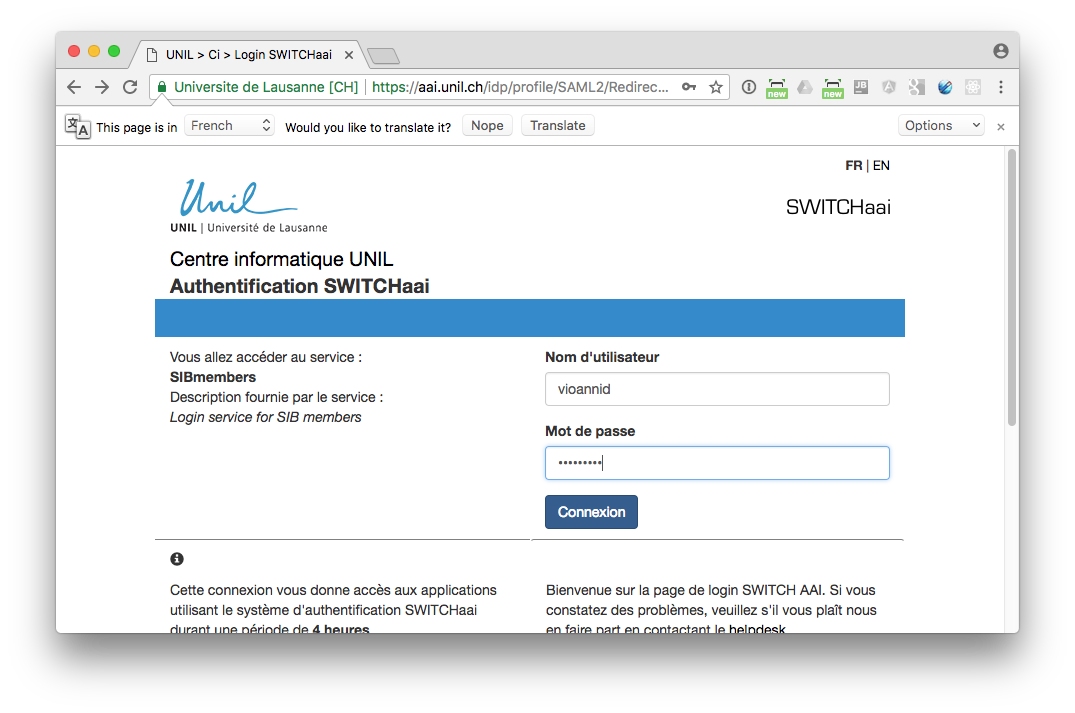
Please note that the email needs to be a valid email at the university or institution. The invited person will then have to use the corresponding username and password to login and register.
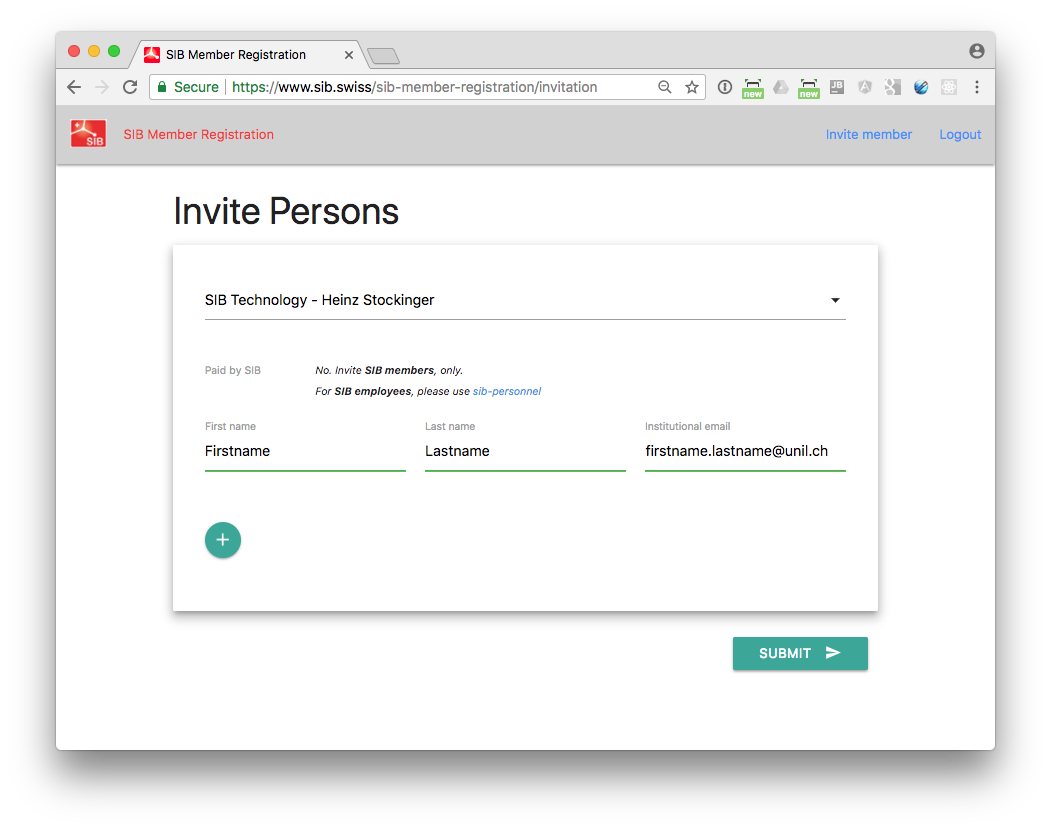
You can invite additional members of the same group by clicking on the '+' button